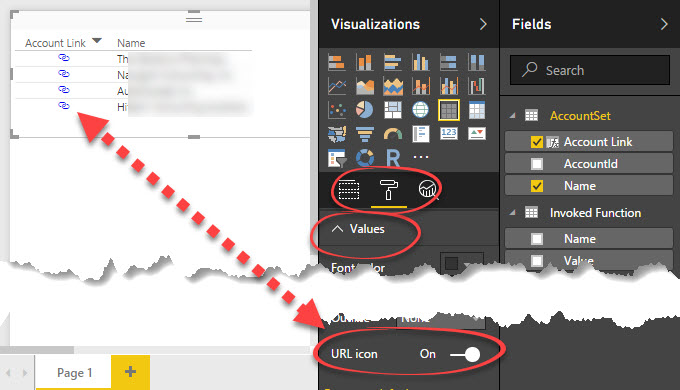Have you ever wished you could link from a table row in Power BI to over to Dynamics CRM – allowing users to filter and view the records in a grid or matrix in PowerBI and when they want more detail, they can click to open the corresponding record CRM?
Wish granted!
To begin: ensure you’ve added the entity’s primary id (GUID) to the dataset for the entity you want to build the hyperlink for.
Add a new column in the entity using this formula as a template:
Opportunity Link = “https://yourorganization.crm.dynamics.com/CRMReports/viewer/drillopen.aspx?ID={” & Opportunities[OpportunityId] & “}&LogicalName=opportunity”
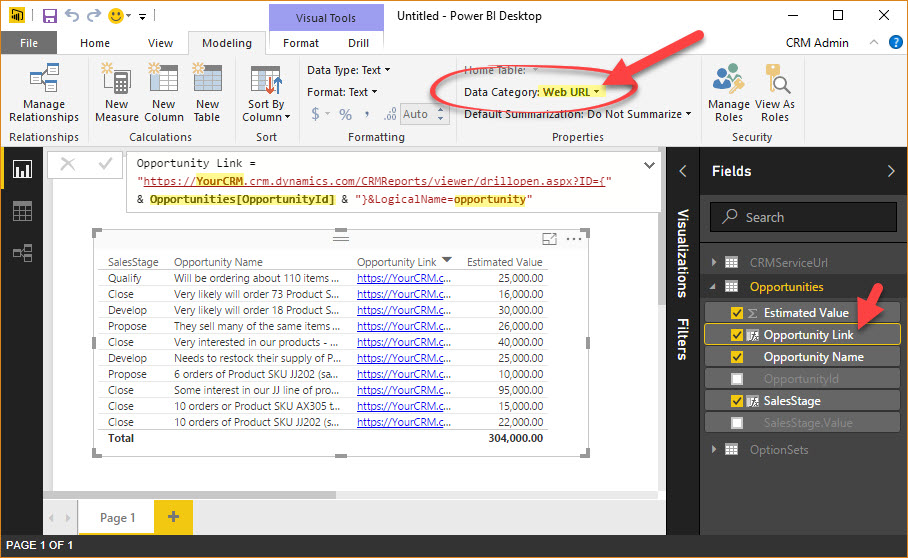
- Give the link a name (in this case it’s to the opportunity table, so I’ve named it ‘Opportunity Link’)
- Change the first part of the URL (up to the /CRMReports portion) to match the URL for your CRM organization.
- Opportunities[opportunityid] is the reference to the recordid field (guid) in the “opportunities” table
- Replace ‘opportunity‘ with the schema (logical) name of the entity from CRM.
- Select this new column and on the ‘Modeling’ tab, change the ‘Data Category’ to Web URL.
- Bonus tip thanks to @CRMChartGuy – On the Formatting tab of the entity, expand the ‘Values’ area and change the ‘URL icon’ setting to “On” – This will change the URL to an icon that looks like a couple of links of a chain. – nice!
Enjoy!