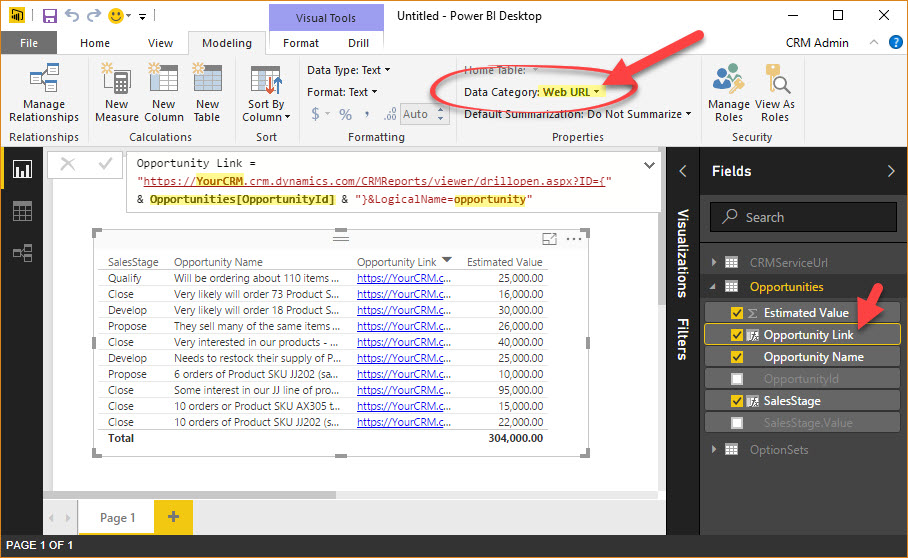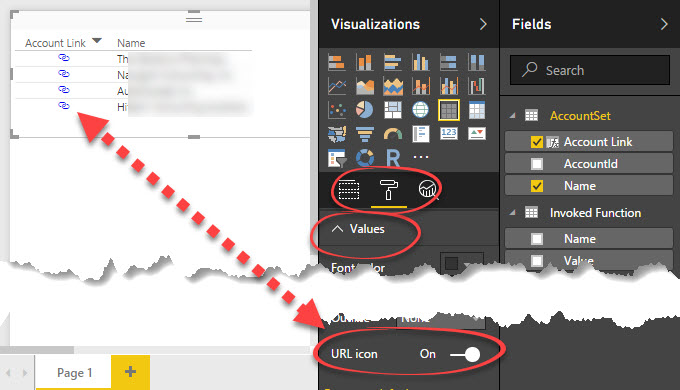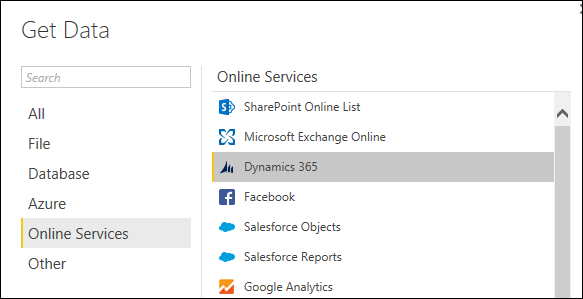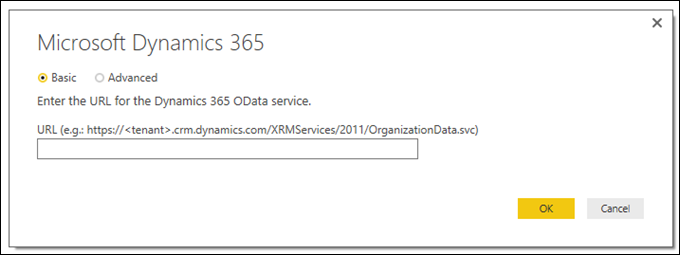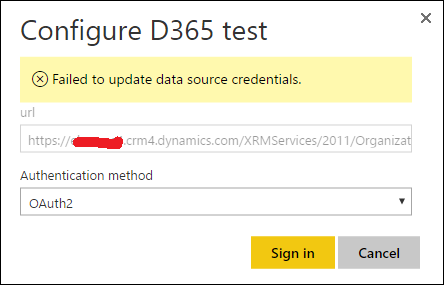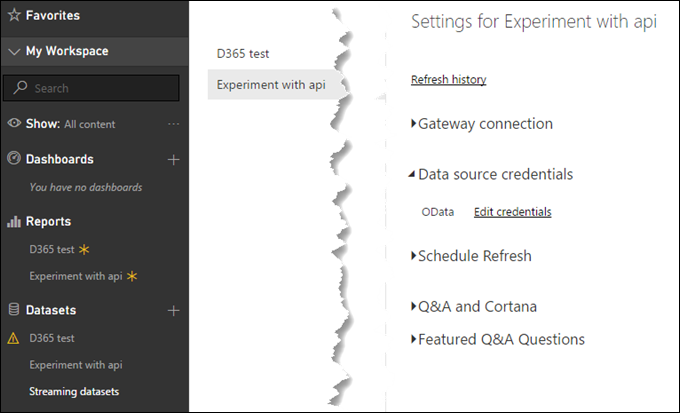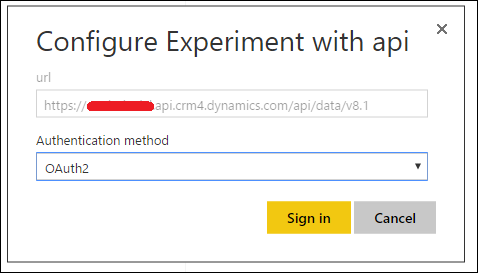Configuring CRM Server Side Sync with Gmail - Problem & Solution
Problems in configuring server
side sync with Gmail addresses in MSCRM, and it always seems to be the same
setting in Gmail which is blocking the connection, so I'm writing about this to
make it easier for anyone else setting up server side sync with Gmail
(including myself when I have to do this again).
After seemingly setting up the
Email Server Profile and Mailbox correctly, when it came to testing and
enabling the Mailbox, both the incoming and outgoing tests failed. This doesn't
happen all the time, as I tried to recreate the errors with another new Gmail
account, and it tested and enabled first time. However, I had already been
playing around trying to connect, so I might have done something to lock down
the Gmail account etc.
The Email Server Profile is set
up using the correct POP and SMTP settings as per other Gmail recommendations,
e.g. using pop.gmail.com with port 995, and smtp.gmail.com with port
587. Credentials are specified in the Mailbox, with everything spelt correctly.
However, when testing the mailbox I would receive errors stating that the
credentials are incorrect.
SOLUTION:
There are two hidden settings
within Gmail that may be blocking connections from third party apps. Make sure
you access these links while logged into the Gmail account, and make sure
they're turned on/enabled.
In my case, the first one was
already turned on, however after enabling the second one I was able to
successfully perform the Test & Enable on the Mailbox.